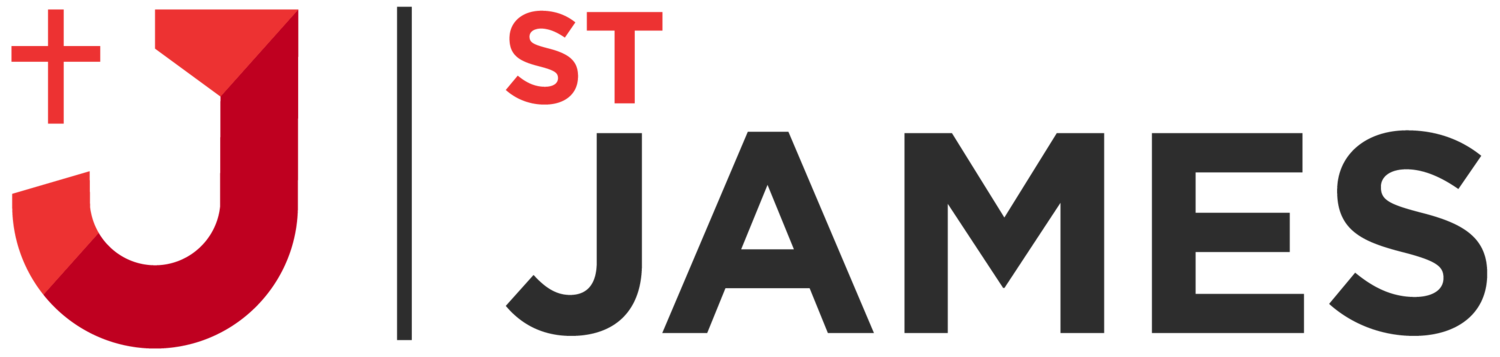· Find an area in your house where you have a good amount of natural light, preferably a room that looks bright and inviting. If there is a window in the room, make sure that you are facing the window and that the camera has the window behind it (otherwise there will be too much light in the shot). If you have a bright lamp that can be shone towards your face, this can also provide a decent amount of light if necessary.
· Use a location that that looks warm and inviting. A light coloured wall behind you is good for light. Also, you can make the set up more interesting by using a comfy chair if you are sitting, plants or flowers in the background, etc. It’s great if you can make the location you film look as natural and normal as possible.
· You will need a video camera (a modern phone camera will work fine) and Ideally someone who can video you.
· Ensure that your camera is in landscape. This will make sure that your video is in keeping with the rest of our videos on the online worship platform.
· Make sure to setup the camera to be at eye level.
· If you do not have a tripod, you can balance your camera on a stack of books. This set up means the phone is straight, resulting in a head-on shot, rather than angled upwards at you.
· Use the default camera app on your phone. The video itself will be edited by someone else, so there is no need to do this yourself. Please do not use zoom functionality on your camera as this will reduce the quality of the footage being recorded.
· Turn off any autofocus settings (if your camera has this). If you can, set the focus on the face. One way around this, (if you do not have someone to help you focus) is to place an object, such as a pillow, where you will stand, and set your camera to focus on the object. This will not only help you to ensure the shot is in focus, but also to know where to stand and to line up your shot centrally.
· Use the rear facing camera, NOT the front facing camera. The quality is significantly better.
· Ensure that you are centrally aligned in the shot (head and shoulders to be in the shot).
· Try to look at the camera as much as possible. If you are speaking from notes, try to look down only briefly. If you can, use an autocuing app on a tablet or laptop, such as: www.autocue.com (if using windows) or use Parrot Teleprompter. Alternatively you could get a family member to hold your notes for you, behind the camera, level with the camera shot.
· It is good in your delivery to come across warm, as you would if you were speaking at the front of church. Smiling really helps your audience to engage with what you’re saying, and in particular, this Is important at both the beginning/end of the talk.
· As you have setup the camera at eye level, now try to look straight ahead, not up or down.
· As far as possible, try to make sure there no background noise.
· Leave at least 5 seconds at the beginning and end of your video, so we can fade the video in and out when editing.
There are two options here:
Option 1 – For those who are regularly producing content you should be signed up to the church’s Office 365 account, simply follow the steps below.
1. Click on the following link
2. Open to folder for the relevant service date
3. Upload your video to this folder
4. Finally, make sure to check that the file has been uploaded, sometimes if the screen goes off to save power, this can halt the process.
Option 2 – For those who are doing one off upload your video to google drive by following the steps below.
1. If you do not already have a google account, go to google.com/drive.
2. Once logged in, click “New Folder” -> Create a folder for your videos > Right click on the folder and click “share”
3. Type in the name of the email address (production@stjam.es) that you are sending the video file to and click done
4. Then click on “File upload” > Select the video file on your storage system and wait (this can take a long time)
5. Finally, make sure to check that the file has been uploaded, sometimes if the screen goes off to save power, this can halt the process.